Find and claim an issue
Estimated reading time: 7 minutesAs a contributor, you can work on any open issue you want. You can view issues in the Issues tab in every repository. If you are new to contributing, use the filter option to find suitable issues. You can filter issues by Author, Labels, Milestones, and Assignee or sort by time such as newest and oldest.
Understand the issue types
To help you identify the different types of issues, our maintainers assign labels to issues. Labels are color-coded and help you categorize and filter issues. There are four labels categories; kind, area, experience, and priority. You can filter using one or more labels. The kind and experience labels are useful for new contributors.
The following table describes the kind labels.
| Kind Label | Description |
|---|---|
| kind/bug | These issues contain bugs. The cause may or may not be known at triage time so debugging should be taken account into the time estimate. |
| kind/docs | These issues contain documentation, man pages, articles, blogs, or other significant word-driven task. |
| kind/enhancement | These issues contain enhancements that are not bugs or new features but can improve usability or performance of a project component. |
| kind/feature | These issues contain new features, functionality, and elements that the project does not currently support. |
| kind/question | These issues contain a user or contributor question that requires a response. |
The following table describes the experience level guidelines.
| Exp Label | Description |
|---|---|
| exp/beginner | You are new to Docker and Golang and want to start contributing to the project. These issues are for beginners who want to learn the basics. We encourage new contributors to start with exp/beginner issues. |
| exp/intermediate | You understand the core concepts of Docker and are comfortable with Golang. These issues are for intermediates who want to dive deeper into the project. |
| exp/expert | You are proficient with Docker and Golang and are actively involved in the community. These issues are for experts who understand the rationale behind design decisions and where the project is headed. |
As stated, these labels are guidelines. You might have written a whole plugin for Docker in a personal project and never contributed to Docker. With that kind of experience, you could take on an exp/expert issue.
Claim a beginner issue
To claim an issue:
-
Go to the
docker/dockerrepository. -
Click the “Issues” tab.
A list of the open issues appears.
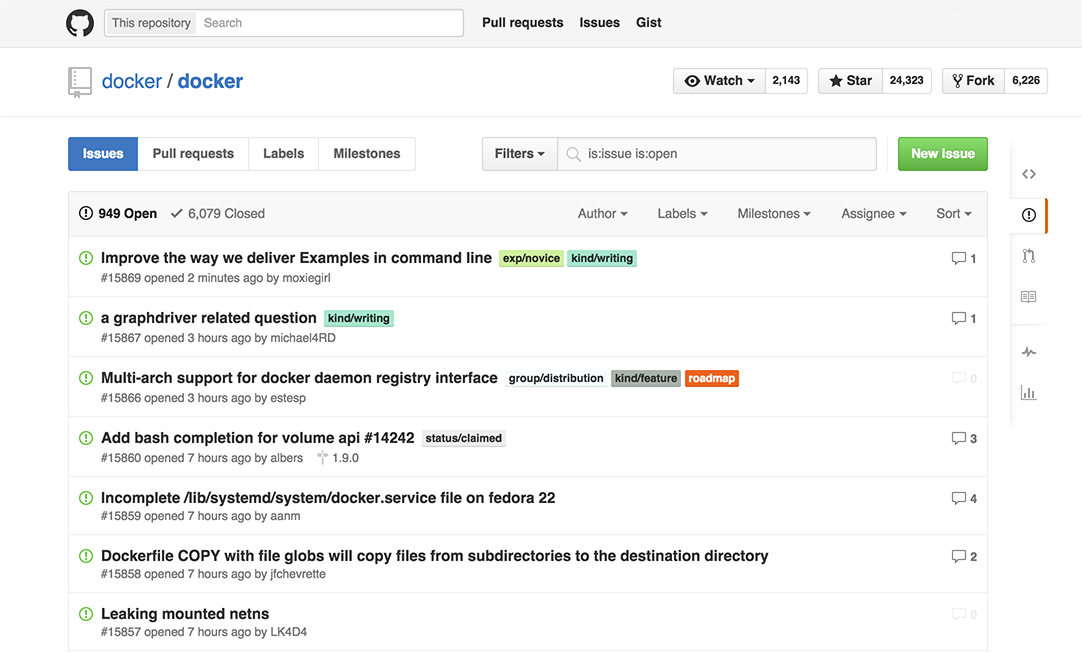
-
From the “Labels” drop-down, select exp/beginner.
The system filters to show only open exp/beginner issues.
-
Open an issue that interests you.
The comments on the issues describe the problem and can provide information for a potential solution.
-
When you find an open issue that both interests you and is unclaimed, add a
#dibscomment. Make sure that no other user has chosen to work on the issue.The project does not permit external contributors to assign issues to themselves. Read the comments to find if a user claimed the issue by leaving a
#dibscomment on the issue. -
Your issue # will be different depending on what you claimed. After a moment, Gordon the Docker bot, changes the issue status to claimed. The following example shows issue #11038.
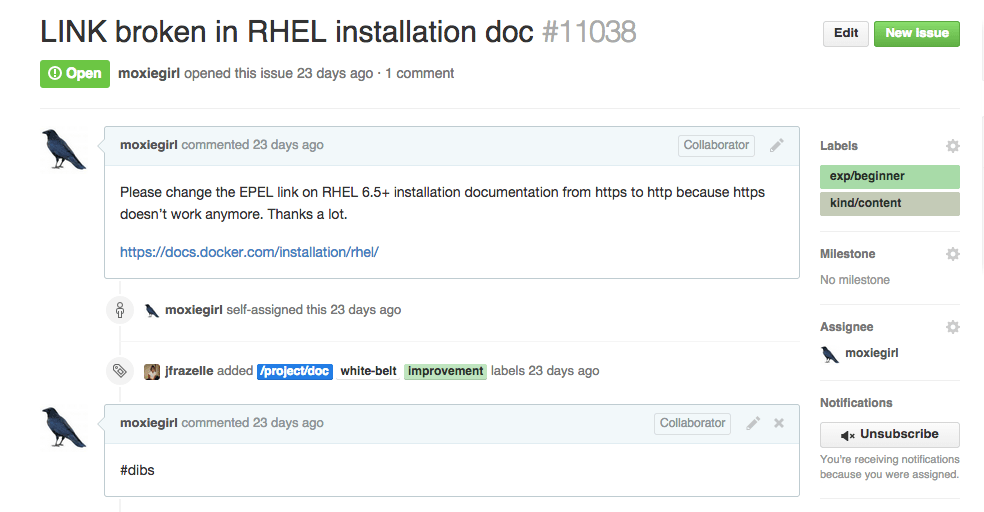
-
Make a note of the issue number; you will need it for later.
Sync your fork and create a new branch
If you have followed along in this guide, you forked the docker/docker
repository. Maybe that was an hour ago or a few days ago. In any case, before
you start working on your issue, sync your repository with the upstream
docker/docker master. Syncing ensures your repository has the latest
changes.
To sync your repository:
-
Open a terminal on your local host.
-
Change directory to the
docker-forkroot.$ cd ~/repos/docker-fork -
Checkout the master branch.
$ git checkout master Switched to branch 'master' Your branch is up-to-date with 'origin/master'.Recall that
origin/masteris a branch on your remote GitHub repository. -
Make sure you have the upstream remote
docker/dockerby listing them.$ git remote -v origin https://github.com/moxiegirl/docker.git (fetch) origin https://github.com/moxiegirl/docker.git (push) upstream https://github.com/docker/docker.git (fetch) upstream https://github.com/docker/docker.git (push)If the
upstreamis missing, add it.$ git remote add upstream https://github.com/docker/docker.git -
Fetch all the changes from the
upstream masterbranch.$ git fetch upstream master remote: Counting objects: 141, done. remote: Compressing objects: 100% (29/29), done. remote: Total 141 (delta 52), reused 46 (delta 46), pack-reused 66 Receiving objects: 100% (141/141), 112.43 KiB | 0 bytes/s, done. Resolving deltas: 100% (79/79), done. From github.com:docker/docker * branch master -> FETCH_HEAD -
Rebase your local master with the
upstream/master.$ git rebase upstream/master First, rewinding head to replay your work on top of it... Fast-forwarded master to upstream/master.This command applies all the commits from the upstream master to your local master.
-
Check the status of your local branch.
$ git status On branch master Your branch is ahead of 'origin/master' by 38 commits. (use "git push" to publish your local commits) nothing to commit, working directory cleanYour local repository now has all the changes from the
upstreamremote. You need to push the changes to your own remote fork which isorigin master. -
Push the rebased master to
origin master.$ git push origin master Username for 'https://github.com': moxiegirl Password for 'https://moxiegirl@github.com': Counting objects: 223, done. Compressing objects: 100% (38/38), done. Writing objects: 100% (69/69), 8.76 KiB | 0 bytes/s, done. Total 69 (delta 53), reused 47 (delta 31) To https://github.com/moxiegirl/docker.git 8e107a9..5035fa1 master -> master -
Create a new feature branch to work on your issue.
Your branch name should have the format
XXXX-descriptivewhereXXXXis the issue number you are working on. For example:$ git checkout -b 11038-fix-rhel-link Switched to a new branch '11038-fix-rhel-link'Your branch should be up-to-date with the
upstream/master. Why? Because you branched off a freshly synced master. Let’s check this anyway in the next step. -
Rebase your branch from upstream/master.
$ git rebase upstream/master Current branch 11038-fix-rhel-link is up to date.At this point, your local branch, your remote repository, and the Docker repository all have identical code. You are ready to make changes for your issue.
Where to go next
At this point, you know what you want to work on and you have a branch to do your work in. Go onto the next section to learn how to work on your changes.
 Feedback? Suggestions? Can't find something in the docs?
Feedback? Suggestions? Can't find something in the docs?Edit this page ● Request docs changes ● Get support
Rate this page:
