Work with a development container
Estimated reading time: 9 minutesIn this section, you learn to develop like the Docker Engine core team.
The docker repository includes a Dockerfile at its root. This file defines
Docker’s development environment. The Dockerfile lists the environment’s
dependencies: system libraries and binaries, Go environment, Go dependencies,
etc.
Docker’s development environment is itself, ultimately a Docker container.
You use the docker repository and its Dockerfile to create a Docker image,
run a Docker container, and develop code in the container. Docker itself builds,
tests, and releases new Docker versions using this container.
If you followed the procedures that set up Git for contributing, you should have a fork of the docker/docker
repository. You also created a branch called dry-run-test. In this section,
you continue working with your fork on this branch.
Task 1. Remove images and containers
Docker developers run the latest stable release of the Docker software (with Docker Machine if their machine is macOS). They clean their local hosts of unnecessary Docker artifacts such as stopped containers or unused images. Cleaning unnecessary artifacts isn’t strictly necessary, but it is good practice, so it is included here.
To remove unnecessary artifacts:
-
Verify that you have no unnecessary containers running on your host.
$ docker ps -aYou should see something similar to the following:
CONTAINER ID IMAGE COMMAND CREATED STATUS PORTS NAMESThere are no running or stopped containers on this host. A fast way to remove old containers is the following:
$ docker rm $(docker ps -a -q)This command uses
docker psto list all containers (-aflag) by numeric IDs (-qflag). Then, thedocker rmcommand removes the resulting list. If you have running but unused containers, stop and then remove them with thedocker stopanddocker rmcommands. -
Verify that your host has no dangling images.
$ docker imagesYou should see something similar to the following:
REPOSITORY TAG IMAGE ID CREATED SIZEThis host has no images. You may have one or more dangling images. A dangling image is not used by a running container and is not an ancestor of another image on your system. A fast way to remove dangling image is the following:
$ docker rmi -f $(docker images -q -a -f dangling=true)This command uses
docker imagesto list all images (-aflag) by numeric IDs (-qflag) and filter them to find dangling images (-f dangling=true). Then, thedocker rmicommand forcibly (-fflag) removes the resulting list. If you get a “docker: “rmi” requires a minimum of 1 argument.” message, that means there were no dangling images. To remove just one image, use thedocker rmi IDcommand.
Task 2. Start a development container
If you followed the last procedure, your host is clean of unnecessary images and containers. In this section, you build an image from the Engine development environment and run it in the container. Both steps are automated for you by the Makefile in the Engine code repository. The first time you build an image, it can take over 15 minutes to complete.
-
Open a terminal.
For Mac users, use
docker-machine status your_vm_nameto make sure your VM is running. You may need to runeval "$(docker-machine env your_vm_name)"to initialize your shell environment. -
Change into the root of the
docker-forkrepository.$ cd ~/repos/docker-forkIf you are following along with this guide, you created a
dry-run-testbranch when you set up Git for contributing. -
Ensure you are on your
dry-run-testbranch.$ git checkout dry-run-testIf you get a message that the branch doesn’t exist, add the
-bflag (git checkout -b dry-run-test) so the command both creates the branch and checks it out. -
Use
maketo build a development environment image and run it in a container.$ make BIND_DIR=. shellThe command returns informational messages as it runs. The first build may take a few minutes to create an image. Using the instructions in the
Dockerfile, the build may need to download source and other images. A successful build returns a final message and opens a Bash shell into the container.Successfully built 3d872560918e docker run --rm -i --privileged -e BUILDFLAGS -e KEEPBUNDLE -e DOCKER_BUILD_GOGC -e DOCKER_BUILD_PKGS -e DOCKER_CLIENTONLY -e DOCKER_DEBUG -e DOCKER_EXPERIMENTAL -e DOCKER_GITCOMMIT -e DOCKER_GRAPHDRIVER=devicemapper -e DOCKER_INCREMENTAL_BINARY -e DOCKER_REMAP_ROOT -e DOCKER_STORAGE_OPTS -e DOCKER_USERLANDPROXY -e TESTDIRS -e TESTFLAGS -e TIMEOUT -v "home/ubuntu/repos/docker/bundles:/go/src/github.com/docker/docker/bundles" -t "docker-dev:dry-run-test" bash root@f31fa223770f:/go/src/github.com/docker/docker#At this point, your prompt reflects the container’s BASH shell.
-
List the contents of the current directory (
/go/src/github.com/docker/docker).You should see the image’s source from the
/go/src/github.com/docker/dockerdirectory.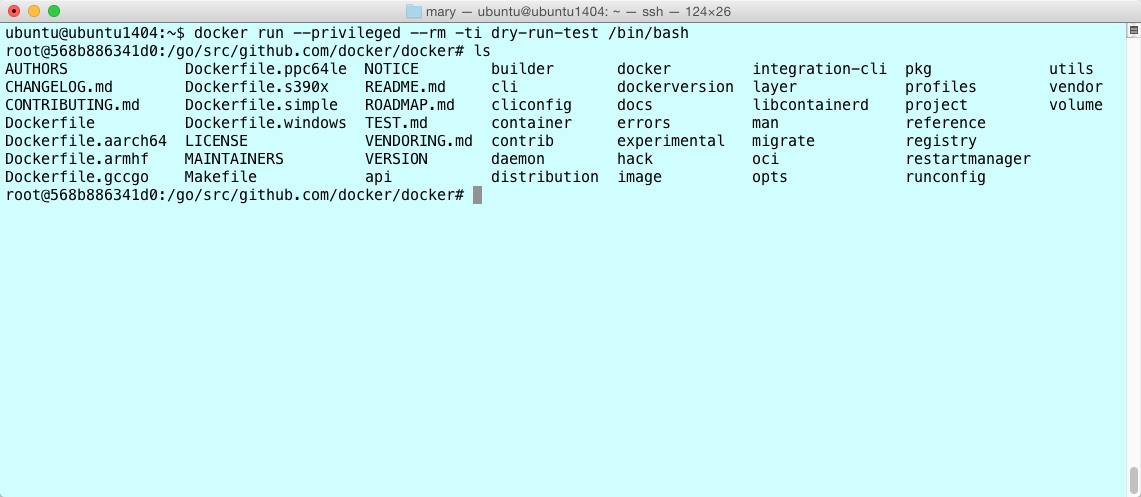
-
Make a
dockerbinary.root@a8b2885ab900:/go/src/github.com/docker/docker# hack/make.sh binary ...output snipped... bundles/1.12.0-dev already exists. Removing. ---> Making bundle: binary (in bundles/1.12.0-dev/binary) Building: bundles/1.12.0-dev/binary/docker-1.12.0-dev Created binary: bundles/1.12.0-dev/binary/docker-1.12.0-dev Copying nested executables into bundles/1.12.0-dev/binary -
Copy the binary to the container’s
**/usr/bin/**directory.root@a8b2885ab900:/go/src/github.com/docker/docker# cp bundles/1.12.0-dev/binary-client/docker* /usr/bin/ root@a8b2885ab900:/go/src/github.com/docker/docker# cp bundles/1.12.0-dev/binary-daemon/docker* /usr/bin/ -
Start the Engine daemon running in the background.
root@a8b2885ab900:/go/src/github.com/docker/docker# docker daemon -D& ...output snipped... DEBU[0001] Registering POST, /networks/{id:.*}/connect DEBU[0001] Registering POST, /networks/{id:.*}/disconnect DEBU[0001] Registering DELETE, /networks/{id:.*} INFO[0001] API listen on /var/run/docker.sock DEBU[0003] containerd connection state change: READYThe
-Dflag starts the daemon in debug mode. The&starts it as a background process. You’ll find these options useful when debugging code development.Note: The following command automates the
build,install, andrunsteps above.hack/make.sh binary install-binary run -
Inside your container, check your Docker version.
root@5f8630b873fe:/go/src/github.com/docker/docker# docker --version Docker version 1.12.0-dev, build 6e728fbInside the container you are running a development version. This is the version on the current branch. It reflects the value of the
VERSIONfile at the root of yourdocker-forkrepository. -
Run the
hello-worldimage.root@5f8630b873fe:/go/src/github.com/docker/docker# docker run hello-world -
List the image you just downloaded.
root@5f8630b873fe:/go/src/github.com/docker/docker# docker images REPOSITORY TAG IMAGE ID CREATED SIZE hello-world latest c54a2cc56cbb 3 months ago 1.85 kB -
Open another terminal on your local host.
-
List the container running your development container.
ubuntu@ubuntu1404:~$ docker ps CONTAINER ID IMAGE COMMAND CREATED STATUS PORTS NAMES a8b2885ab900 docker-dev:dry-run-test "hack/dind bash" 43 minutes ago Up 43 minutes hungry_payneNotice that the tag on the container is marked with the
dry-run-testbranch name.
Task 3. Make a code change
At this point, you have experienced the “Docker inception” technique. That is, you have:
- forked and cloned the Docker Engine code repository
- created a feature branch for development
- created and started a Engine development container from your branch
- built a Docker binary inside of your Docker development container
- launched a
dockerdaemon using your newly compiled binary - called the
dockerclient to run ahello-worldcontainer inside your development container
Running the make shell command mounted your local Docker repository source into
your Docker container. When you start to develop code though, you’ll
want to iterate code changes and builds inside the container. If you have
followed this guide exactly, you have a BASH shell running a development
container.
Try a simple code change and see it reflected in your container. For this
example, you’ll edit the help for the attach subcommand.
-
If you don’t have one, open a terminal in your local host.
-
Make sure you are in your
docker-forkrepository.$ pwd /Users/mary/go/src/github.com/moxiegirl/docker-forkYour location should be different because, at least, your username is different.
-
Open the
cli/command/container/attach.gofile. -
Edit the command’s help message.
For example, you can edit this line:
flags.BoolVar(&opts.noStdin, "no-stdin", false, "Do not attach STDIN")And change it to this:
flags.BoolVar(&opts.noStdin, "no-stdin", false, "Do not attach STDIN (standard in)") -
Save and close the
cli/command/container/attach.gofile. -
Go to your running docker development container shell.
-
Rebuild the binary by using the command
hack/make.sh binaryin the docker development container shell. -
Copy the binaries to /usr/bin by entering the following commands in the docker development container shell.
cp bundles/1.12.0-dev/binary-client/docker* /usr/bin/ cp bundles/1.12.0-dev/binary-daemon/docker* /usr/bin/ -
To view your change, run the
docker attach --helpcommand in the docker development container shell.root@b0cb4f22715d:/go/src/github.com/docker/docker# docker attach --help Usage: docker attach [OPTIONS] CONTAINER Attach to a running container --detach-keys Override the key sequence for detaching a container --help Print usage --no-stdin Do not attach to STDIN (standard in) --sig-proxy=true Proxy all received signals to the process
You’ve just done the basic workflow for changing the Engine code base. You made your code changes in your feature branch. Then, you updated the binary in your development container and tried your change out. If you were making a bigger change, you might repeat or iterate through this flow several times.
Where to go next
Congratulations, you have successfully achieved Docker inception. You’ve had a small experience of the develpment process. You’ve set up your development environment and verified almost all the essential processes you need to contribute. Of course, before you start contributing, you’ll need to learn one more piece of the development process, the test framework.
 Feedback? Suggestions? Can't find something in the docs?
Feedback? Suggestions? Can't find something in the docs?Edit this page ● Request docs changes ● Get support
Rate this page:
