Find and run the whalesay image
Estimated reading time: 3 minutesPeople all over the world create Docker images. You can find these images by browsing the Docker Hub. In this next section, you’ll search for and find the image you’ll use in the rest of this getting started.
Step 1: Locate the whalesay image
-
Open your browser and browse the Docker Hub.
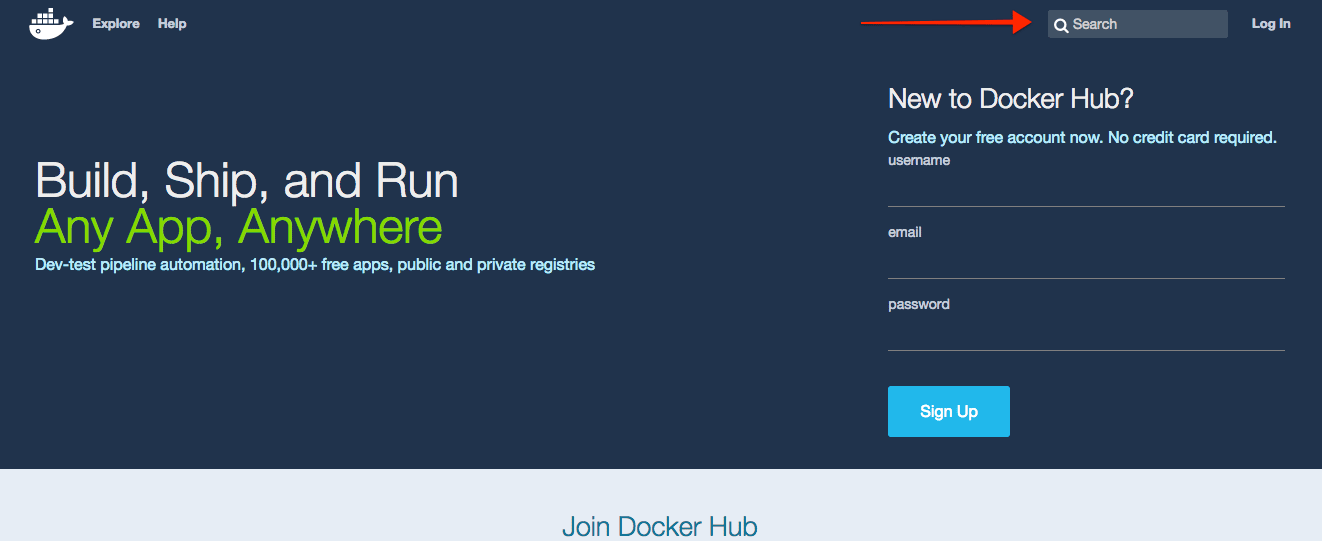
The Docker Hub contains images from individuals like you and official images from organizations like RedHat, IBM, Google, and a whole lot more.
-
Enter the word
whalesayin the search bar.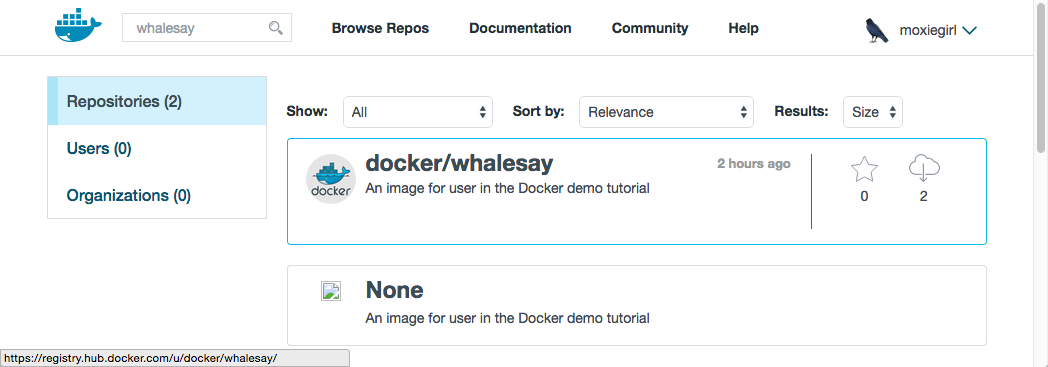
-
Click on the docker/whalesay image in the results.
The browser displays the repository for the whalesay image.
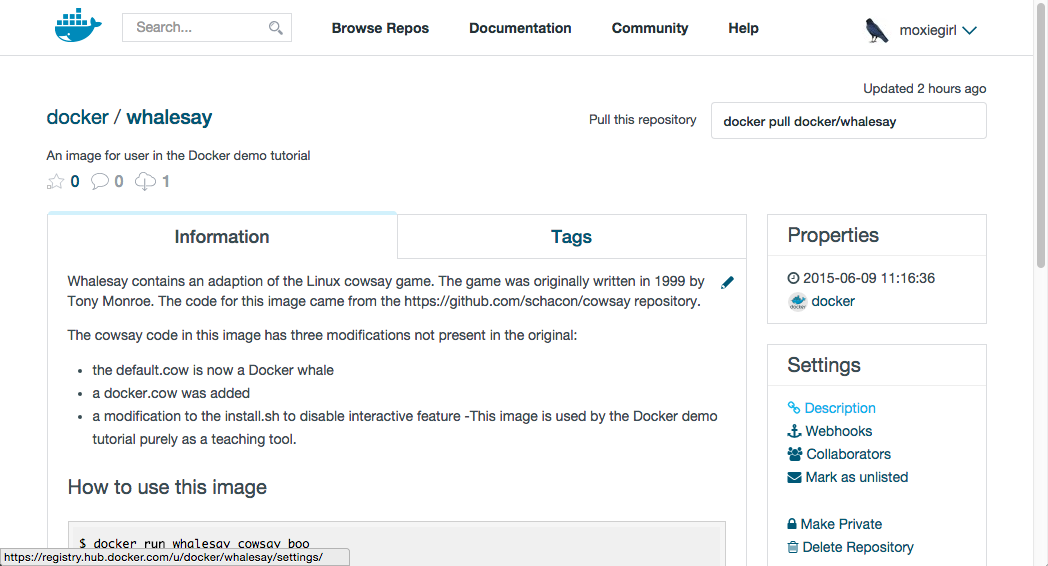
Each image repository contains information about an image. It should include information such as what kind of software the image contains and how to use it. You may notice that the whalesay image is based on a Linux distribution called Ubuntu. In the next step, you run the whalesay image on your machine.
Step 2: Run the whalesay image
Make sure Docker is running. On Docker for Mac and Docker for Windows, this is indicated by the Docker whale showing in the status bar.
-
Open a command-line terminal.
-
Type the
docker run docker/whalesay cowsay boocommand and press RETURN.This command runs the whalesay image in a container. Your terminal should look like the following:
$ docker run docker/whalesay cowsay boo Unable to find image 'docker/whalesay:latest' locally latest: Pulling from docker/whalesay e9e06b06e14c: Pull complete a82efea989f9: Pull complete 37bea4ee0c81: Pull complete 07f8e8c5e660: Pull complete 676c4a1897e6: Pull complete 5b74edbcaa5b: Pull complete 1722f41ddcb5: Pull complete 99da72cfe067: Pull complete 5d5bd9951e26: Pull complete fb434121fc77: Already exists Digest: sha256:d6ee73f978a366cf97974115abe9c4099ed59c6f75c23d03c64446bb9cd49163 Status: Downloaded newer image for docker/whalesay:latest _____ < boo > ----- \ \ \ ## . ## ## ## == ## ## ## ## === /""""""""""""""""___/ === ~~~ {~~ ~~~~ ~~~ ~~~~ ~~ ~ / ===- ~~~ \______ o __/ \ \ __/ \____\______/The first time you run a software image, the
dockercommand looks for it on your local system. If the image isn’t there, thendockergets it from the hub. -
While still in the command line terminal, type
docker imagescommand and press RETURN.The command lists all the images on your local system. You should see
docker/whalesayin the list.$ docker images REPOSITORY TAG IMAGE ID CREATED SIZE docker/whalesay latest fb434121fc77 3 hours ago 247 MB hello-world latest 91c95931e552 5 weeks ago 910 BWhen you run an image in a container, Docker downloads the image to your computer. This local copy of the image saves you time. Docker only downloads the image again if the image’s source changes on the hub. You can, of course, delete the image yourself. You’ll learn more about that later. Let’s leave the image there for now because we are going to use it later.
-
Take a moment to play with the whalesay container a bit.
Try running the
whalesayimage again with a word or phrase. Try a long or short phrase. Can you break the cow?$ docker run docker/whalesay cowsay boo-boo _________ < boo-boo > --------- \ \ \ ## . ## ## ## == ## ## ## ## === /""""""""""""""""___/ === ~~~ {~~ ~~~~ ~~~ ~~~~ ~~ ~ / ===- ~~~ \______ o __/ \ \ __/ \____\______/
Where to go next
On this page, you learned to search for images on Docker Hub. You used your command line to run an image. Think about it, effectively you ran a piece of Linux software on your Mac computer. You learned that running an image copies it on your computer. Now, you are ready to create your own Docker image. Go on to the next part to build your own image.
 Feedback? Suggestions? Can't find something in the docs?
Feedback? Suggestions? Can't find something in the docs?Edit this page ● Request docs changes ● Get support
Rate this page:
