Dockerize a Couchbase service
Estimated reading time: 7 minutesThis example shows how to start a Couchbase server using Docker Compose, configure it using its REST API, and query it.
Couchbase is an open source, document-oriented NoSQL database for modern web, mobile, and IoT applications. It is designed for ease of development and Internet-scale performance.
Start Couchbase server
Couchbase Docker images are published at Docker Hub.
Start Couchbase server:
$ docker run -d --name db -p 8091-8093:8091-8093 -p 11210:11210 couchbase
The purpose of each port exposed is explained at Couchbase Developer Portal - Network Configuration.
Logs can be seen using the docker logs command:
$ docker logs db
Starting Couchbase Server -- Web UI available at http://<ip>:8091
Note: The examples on this page assume that the Docker Host is reachable on
192.168.99.100. Substitute192.168.99.100with the actual IP address of your Docker Host. If you’re running Docker using Docker machine, you can obtain the IP address of the Docker host usingdocker-machine ip <MACHINE-NAME>.
The logs show that Couchbase console can be accessed at
http://192.168.99.100:8091. The default username is Administrator and the
password is password.
Configure Couchbase Docker container
By default, Couchbase server needs to be configured using the console before it can be used. This can be simplified by configuring it using the REST API.
Configure memory for Data and Index service
Data, Query and Index are three different services that can be configured on a Couchbase instance. Each service has different operating needs. For example, Query is CPU intensive operation and so requires a faster processor. Index is disk heavy and so requires a faster solid state drive. Data needs to be read/written fast and so requires more memory.
Memory needs to be configured for Data and Index service only.
$ curl -v -X POST http://192.168.99.100:8091/pools/default -d memoryQuota=300 -d indexMemoryQuota=300
* Hostname was NOT found in DNS cache
* Trying 192.168.99.100...
* Connected to 192.168.99.100 (192.168.99.100) port 8091 (#0)
> POST /pools/default HTTP/1.1
> User-Agent: curl/7.37.1
> Host: 192.168.99.100:8091
> Accept: */*
> Content-Length: 36
> Content-Type: application/x-www-form-urlencoded
>
* upload completely sent off: 36 out of 36 bytes
< HTTP/1.1 401 Unauthorized
< WWW-Authenticate: Basic realm="Couchbase Server Admin / REST"
* Server Couchbase Server is not blacklisted
< Server: Couchbase Server
< Pragma: no-cache
< Date: Wed, 25 Nov 2015 22:48:16 GMT
< Content-Length: 0
< Cache-Control: no-cache
<
* Connection #0 to host 192.168.99.100 left intact
The command shows an HTTP POST request to the REST endpoint /pools/default.
The host is the IP address of the Docker machine. The port is the exposed port
of Couchbase server. The memory and index quota for the server are passed in the
request.
Configure Data, Query, and Index services
All three services, or only one of them, can be configured on each instance. This allows different Couchbase instances to use affinities and setup services accordingly. For example, if Docker host is running a machine with solid-state drive then only Data service can be started.
$ curl -v http://192.168.99.100:8091/node/controller/setupServices -d 'services=kv%2Cn1ql%2Cindex'
* Hostname was NOT found in DNS cache
* Trying 192.168.99.100...
* Connected to 192.168.99.100 (192.168.99.100) port 8091 (#0)
> POST /node/controller/setupServices HTTP/1.1
> User-Agent: curl/7.37.1
> Host: 192.168.99.100:8091
> Accept: */*
> Content-Length: 26
> Content-Type: application/x-www-form-urlencoded
>
* upload completely sent off: 26 out of 26 bytes
< HTTP/1.1 200 OK
* Server Couchbase Server is not blacklisted
< Server: Couchbase Server
< Pragma: no-cache
< Date: Wed, 25 Nov 2015 22:49:51 GMT
< Content-Length: 0
< Cache-Control: no-cache
<
* Connection #0 to host 192.168.99.100 left intact
The command shows an HTTP POST request to the REST endpoint
/node/controller/setupServices. The command shows that all three services are
configured for the Couchbase server. The Data service is identified by kv,
Query service is identified by n1ql and Index service identified by index.
Setup credentials for the Couchbase server
Sets the username and password credentials that will subsequently be used for managing the Couchbase server.
curl -v -X POST http://192.168.99.100:8091/settings/web -d port=8091 -d username=Administrator -d password=password
* Hostname was NOT found in DNS cache
* Trying 192.168.99.100...
* Connected to 192.168.99.100 (192.168.99.100) port 8091 (#0)
> POST /settings/web HTTP/1.1
> User-Agent: curl/7.37.1
> Host: 192.168.99.100:8091
> Accept: */*
> Content-Length: 50
> Content-Type: application/x-www-form-urlencoded
>
* upload completely sent off: 50 out of 50 bytes
< HTTP/1.1 200 OK
* Server Couchbase Server is not blacklisted
< Server: Couchbase Server
< Pragma: no-cache
< Date: Wed, 25 Nov 2015 22:50:43 GMT
< Content-Type: application/json
< Content-Length: 44
< Cache-Control: no-cache
<
* Connection #0 to host 192.168.99.100 left intact
{"newBaseUri":"http://192.168.99.100:8091/"}
The command shows an HTTP POST request to the REST endpoint /settings/web. The
user name and password credentials are passed in the request.
Install sample data
The Couchbase server can be easily load some sample data in the Couchbase instance.
curl -v -u Administrator:password -X POST http://192.168.99.100:8091/sampleBuckets/install -d '["travel-sample"]'
* Hostname was NOT found in DNS cache
* Trying 192.168.99.100...
* Connected to 192.168.99.100 (192.168.99.100) port 8091 (#0)
* Server auth using Basic with user 'Administrator'
> POST /sampleBuckets/install HTTP/1.1
> Authorization: Basic QWRtaW5pc3RyYXRvcjpwYXNzd29yZA==
> User-Agent: curl/7.37.1
> Host: 192.168.99.100:8091
> Accept: */*
> Content-Length: 17
> Content-Type: application/x-www-form-urlencoded
>
* upload completely sent off: 17 out of 17 bytes
< HTTP/1.1 202 Accepted
* Server Couchbase Server is not blacklisted
< Server: Couchbase Server
< Pragma: no-cache
< Date: Wed, 25 Nov 2015 22:51:51 GMT
< Content-Type: application/json
< Content-Length: 2
< Cache-Control: no-cache
<
* Connection #0 to host 192.168.99.100 left intact
[]
The command shows an HTTP POST request to the REST endpoint
/sampleBuckets/install. The name of the sample bucket is passed in the
request.
Congratulations, you are now running a Couchbase container, fully configured using the REST API.
Query Couchbase using CBQ
CBQ, short for Couchbase Query, is a CLI tool that allows to create, read, update, and delete JSON documents on a Couchbase server. This tool is installed as part of the Couchbase Docker image.
Run CBQ tool:
docker run -it --link db:db couchbase cbq --engine http://db:8093
Couchbase query shell connected to http://db:8093/ . Type Ctrl-D to exit.
cbq>
--engine parameter to CBQ allows to specify the Couchbase server host and port
running on the Docker host. For host, typically the host name or IP address of
the host where Couchbase server is running is provided. In this case, the
container name used when starting the container, db, can be used. 8093 port
listens for all incoming queries.
Couchbase allows to query JSON documents using N1QL. N1QL is a comprehensive, declarative query language that brings SQL-like query capabilities to JSON documents.
Query the database by running a N1QL query:
cbq> select * from `travel-sample` limit 1;
{
"requestID": "97816771-3c25-4a1d-9ea8-eb6ad8a51919",
"signature": {
"*": "*"
},
"results": [
{
"travel-sample": {
"callsign": "MILE-AIR",
"country": "United States",
"iata": "Q5",
"icao": "MLA",
"id": 10,
"name": "40-Mile Air",
"type": "airline"
}
}
],
"status": "success",
"metrics": {
"elapsedTime": "60.872423ms",
"executionTime": "60.792258ms",
"resultCount": 1,
"resultSize": 300
}
}
Couchbase Web Console
Couchbase Web Console is a console that allows to manage a Couchbase instance. It can be seen at:
http://192.168.99.100:8091/
Make sure to replace the IP address with the IP address of your Docker Machine
or localhost if Docker is running locally.
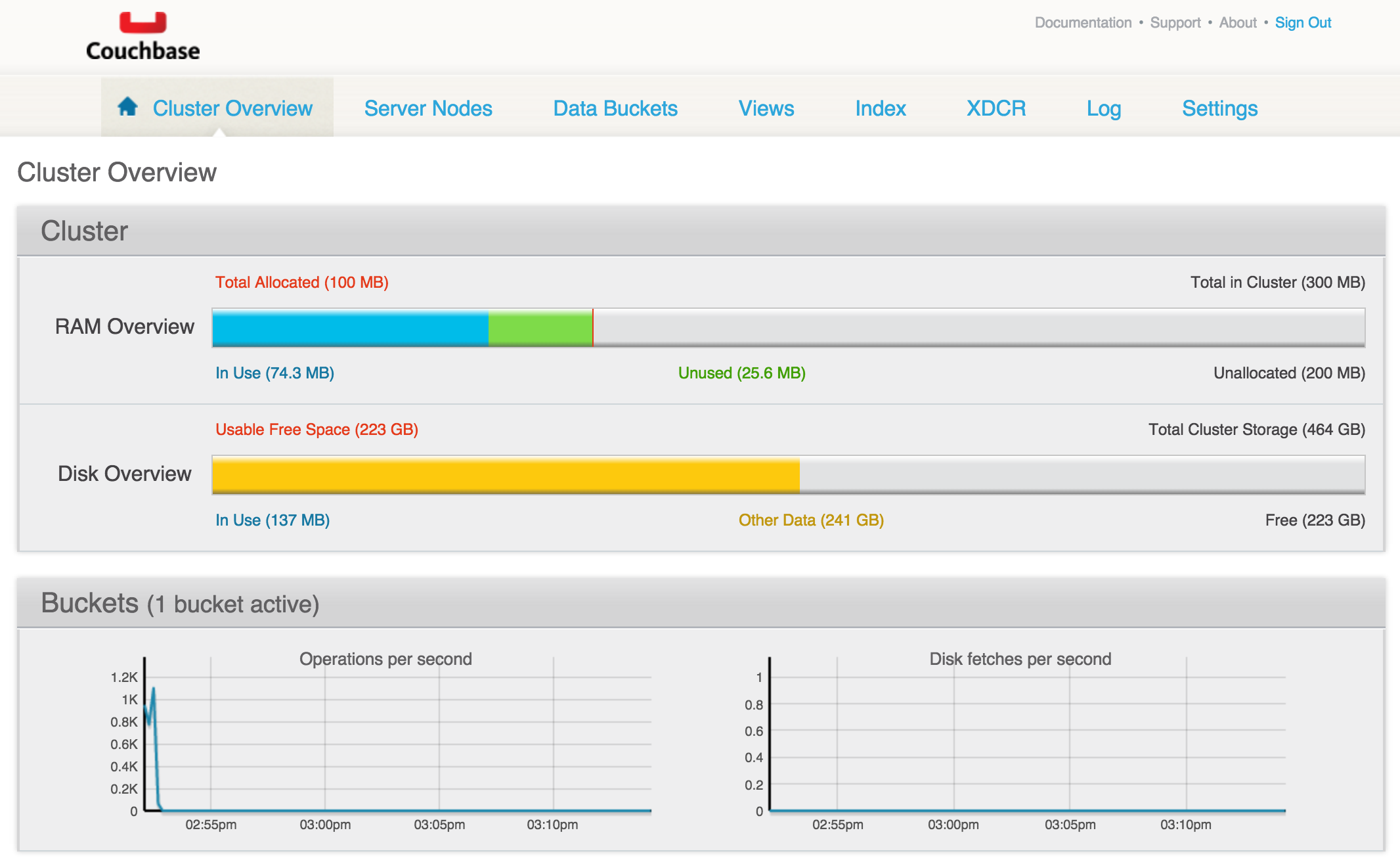
 Feedback? Suggestions? Can't find something in the docs?
Feedback? Suggestions? Can't find something in the docs?Edit this page ● Request docs changes ● Get support
Rate this page:
