Deploy your app on Docker for Azure
Estimated reading time: 6 minutesConnecting to your manager nodes
This section will walk you through connecting to your installation and deploying applications. Instructions are included for both AWS and Azure, so be sure to follow the instructions for the cloud provider of your choice in each section.
First, you will obtain the public IP address for a manager node. Any manager node can be used for administrating the swarm.
Manager Public IP and SSH ports on Azure
Once you’ve deployed Docker on Azure, go to the “Outputs” section of the resource group deployment.
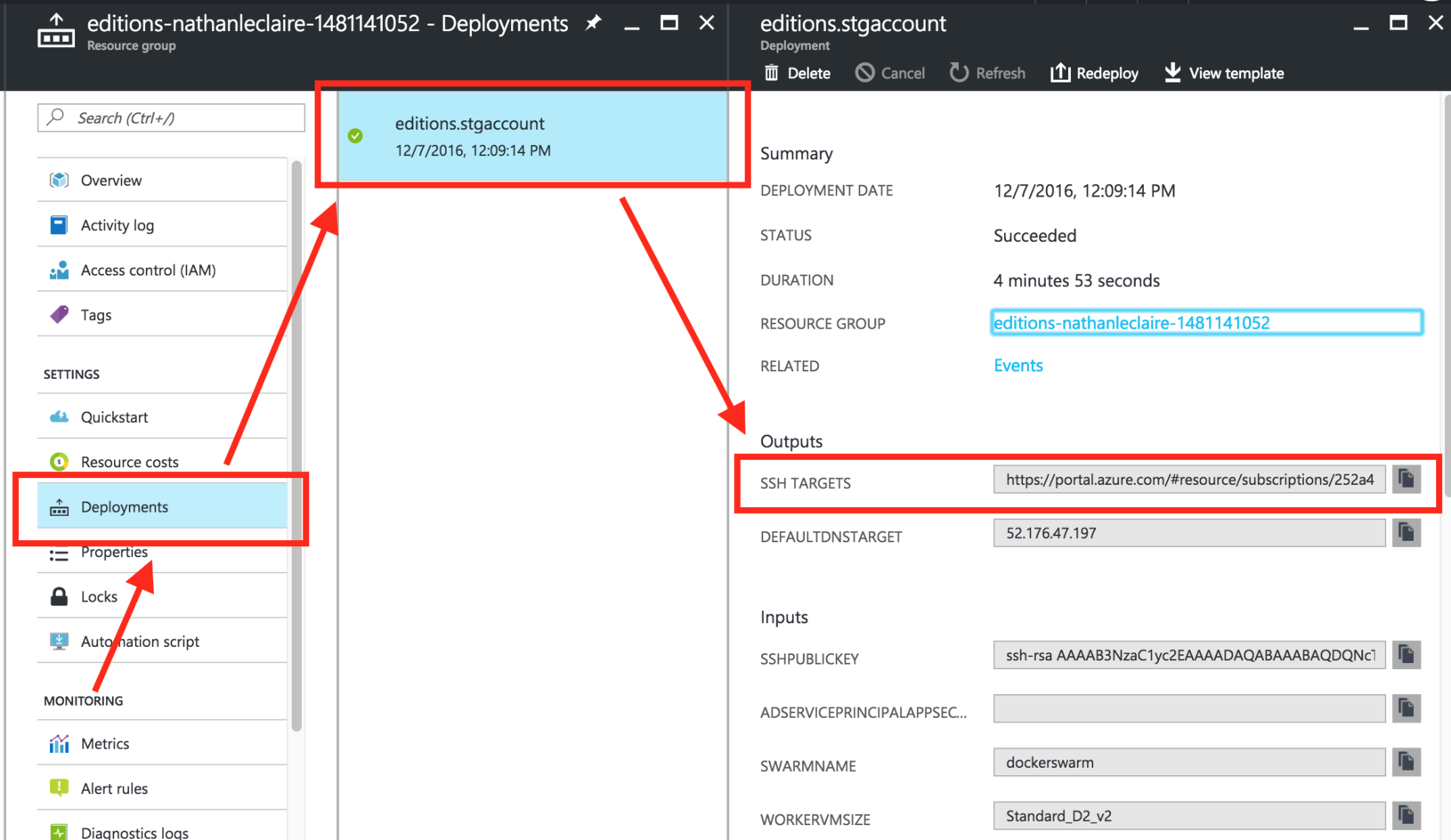
The “SSH Targets” output is a URL to a blade that describes the IP address (common across all the manager nodes) and the SSH port (unique for each manager node) that you can use to log in to each manager node.

Connecting via SSH
Manager nodes
Obtain the public IP and/or port for the manager node as instructed above and using the provided SSH key to begin administrating your swarm and the unique port associated with a manager:
$ ssh -i <path-to-ssh-key> -p <ssh-port> docker@<ip>
Welcome to Docker!
Once you are logged into the container you can run Docker commands on the swarm:
$ docker info
$ docker node ls
You can also tunnel the Docker socket over SSH to remotely run commands on the cluster (requires OpenSSH 6.7 or later):
$ ssh -NL localhost:2374:/var/run/docker.sock docker@<ssh-host> &
$ docker -H localhost:2374 info
If you don’t want to pass -H when using the tunnel, you can set the DOCKER_HOST environment variable to point to the localhost tunnel opening.
Worker nodes
As of Beta 13, the worker nodes also have SSH enabled when connecting from manager nodes. SSH access is not possible to the worker nodes from the public Internet. To access the worker nodes, you will need to first connect to a manager node (see above).
On the manager node you can then ssh to the worker node, over the private
network. Make sure you have SSH agent forwarding enabled (see below). If you run
the docker node ls command you can see the full list of nodes in your swarm.
You can then ssh docker@<worker-host> to get access to that node.
Azure
Prepend the domain from /etc/resolv.conf to the returned HOSTNAME in
docker node ls.
$ docker node ls
ID HOSTNAME STATUS AVAILABILITY MANAGER STATUS
e5grdng229oazh79252fpbgcc swarm-worker000000 Ready Active
...
$ cat /etc/resolv.conf
# Generated by dhcpcd from eth0.dhcp
# /etc/resolv.conf.head can replace this line
domain 2ct34bzag3fejkndbh0ypx4nnb.gx.internal.cloudapp.net
nameserver 168.63.129.16
# /etc/resolv.conf.tail can replace this line
$ ssh docker@swarm-worker000000.2ct34bzag3fejkndbh0ypx4nnb.gx.internal.cloudapp.net
Using SSH agent forwarding
SSH agent forwarding allows you to forward along your ssh keys when connecting from one node to another. This eliminates the need for installing your private key on all nodes you might want to connect from.
You can use this feature to SSH into worker nodes from a manager node without installing keys directly on the manager.
If your haven’t added your ssh key to the ssh-agent you will also need to do this first.
To see the keys in the agent already, run:
$ ssh-add -L
If you don’t see your key, add it like this.
$ ssh-add ~/.ssh/your_key
On Mac OS X, the ssh-agent will forget this key, once it gets restarted. But you can import your SSH key into your Keychain like this. This will have your key survive restarts.
$ ssh-add -K ~/.ssh/your_key
You can then enable SSH forwarding per-session using the -A flag for the ssh command.
Connecting to the Manager.
$ ssh -A docker@<manager ip>
To always have it turned on for a given host, you can edit your ssh config file
(/etc/ssh_config, ~/.ssh/config, etc) to add the ForwardAgent yes option.
Example configuration:
Host manager0
HostName <manager ip>
ForwardAgent yes
To SSH in to the manager with the above settings:
$ ssh docker@manager0
Running apps
You can now start creating containers and services.
$ docker run hello-world
You can run websites too. Ports exposed with -p are automatically exposed through the platform load balancer:
$ docker service create --name nginx -p 80:80 nginx
Once up, find the DefaultDNSTarget output in either the AWS or Azure portals to access the site.
Execute docker commands in all swarm nodes
There are cases (such as installing a volume plugin) wherein a docker command may need to be executed in all the nodes across the cluster. You can use the swarm-exec tool to achieve that.
Usage : swarm-exec {Docker command}
The following will install a test plugin in all the nodes in the cluster
Example : swarm-exec docker plugin install --grant-all-permissions mavenugo/test-docker-netplugin
This tool internally makes use of docker global-mode service that runs a task on each of the nodes in the cluster. This task in turn executes your docker command. The global-mode service also guarantees that when a new node is added to the cluster or during upgrades, a new task is executed on that node and hence the docker command will be automatically executed.
Distributed Application Bundles
To deploy complex multi-container apps, you can use distributed application bundles. You can either run docker deploy to deploy a bundle on your machine over an SSH tunnel, or copy the bundle (for example using scp) to a manager node, SSH into the manager and then run docker deploy (if you have multiple managers, you have to ensure that your session is on one that has the bundle file).
A good sample app to test application bundles is the Docker voting app.
By default, apps deployed with bundles do not have ports publicly exposed. Update port mappings for services, and Docker will automatically wire up the underlying platform load balancers:
docker service update --publish-add 80:80 <example-service>
Images in private repos
To create swarm services using images in private repos, first make sure you’re authenticated and have access to the private repo, then create the service with the --with-registry-auth flag (the example below assumes you’re using Docker Hub):
docker login
...
docker service create --with-registry-auth user/private-repo
...
This will cause swarm to cache and use the cached registry credentials when creating containers for the service.
 Feedback? Suggestions? Can't find something in the docs?
Feedback? Suggestions? Can't find something in the docs?Edit this page ● Request docs changes ● Get support
Rate this page:
