Integrate with Docker Trusted Registry
Estimated reading time: 3 minutesOnce you deploy Docker Trusted Registry (DTR), you can use it to store your Docker images and deploy services to UCP using those images. Learn how deploy DTR.
Docker UCP integrates out of the box with Docker Trusted Registry (DTR). This means that you can deploy services from the UCP web UI, using Docker images that are stored in DTR. You can also use a UCP client bundle to do the same from the CLI.
If you’ve configured DTR to use TLS certificates issued by a globally-trusted certificate authority you can skip this since all clients will automatically trust the TLS certificates used by DTR.
If you’re using the DTR default configurations or configured DTR to use self-signed certificates, you need to configure all hosts that want to push or pull Docker images from DTR. This includes:
- All UCP nodes
- Your local computer or any other that wants to push or pull Docker images from DTR
If your host is not configured to trust the DTR TLS certificates, you’ll get an error like:
docker login dtr.example.org
x509: certificate signed by unknown authority
1. Configure your local computer
If you want to use your local computer to interact with DTR, you need to configure it to trust the DTR TLS certificates. This depends on the operating system:
-
For macOS:
In your browser navigate to
https://<dtr-url>/cato download the TLS certificate used by DTR. Then add that certificate to the macOS trust store. -
For Windows:
In your browser navigate to
https://<dtr-url>/cato download the TLS certificate used by DTR. Then add that certificate to the Windows trust store. -
For Ubuntu:
# Download the DTR CA certificate $ sudo curl -k https://<dtr-url>/ca -o /usr/local/share/ca-certificates/<dtr-domain-name>.crt # Refresh the list of certificates to trust $ sudo update-ca-certificates # Restart the Docker daemon $ sudo service docker restart -
For CentOS or RHEL:
# Download the DTR CA certificate $ sudo curl -k https://<dtr-url>/ca -o /etc/pki/ca-trust/source/anchors/<dtr-domain-name>.crt # Refresh the list of certificates to trust $ sudo update-ca-trust # Restart the Docker daemon $ sudo /bin/systemctl restart docker.service
2. Test your local setup
The best way to confirm that your computer is correctly configured, is by trying to pull and push images from your local Docker installation to DTR.
-
Create a test repository on DTR.
Navigate to the DTR web UI, and create a new hello-world repository so that you can push and pull images. Set it as private, and save the changes.

-
Pull the
hello-worldimage from Docker Store, re-tag it, and push it to the DTR repository you created.# Pull hello-world from Docker Store docker pull hello-world:latest # Re-tag it docker tag hello-world:latest <dtr-domain>/<user>/hello-world:latest # Log into DTR docker login <dtr-domain> # Push your image to DTR docker push <dtr-domain>/<user>/hello-world:latest -
Validate that your image is now stored in DTR.
When successfully pushing the image you should see a result like:
The push refers to a repository [dtr/username/hello-world] 5f70bf18a086: Pushed 33e7801ac047: Pushed 1: digest: sha256:7d9e482c0cc9e68c7f07bf76e0aafcb1869d32446547909200db990e7bc5461a size: 1930You can also check that the tag exists on the DTR web UI.
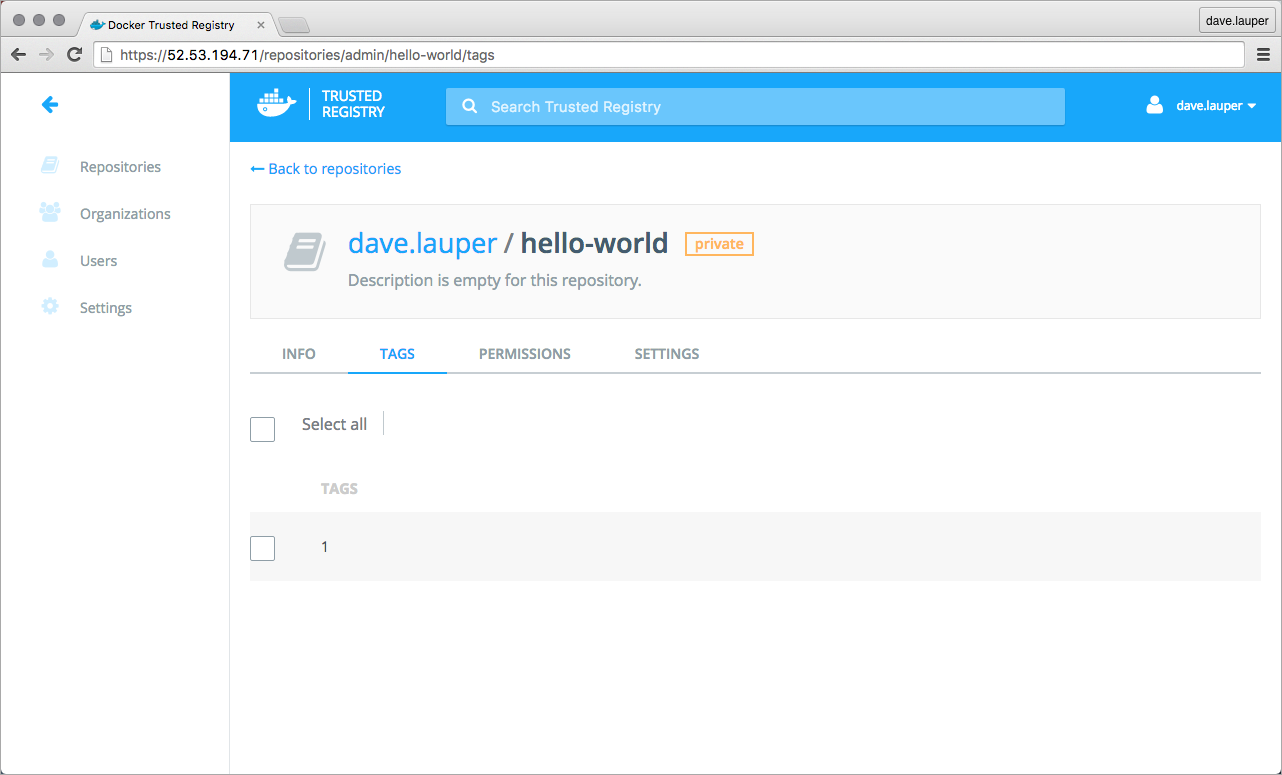
3. Configure UCP Docker Engines
You also need to configure the Docker Engine on every UCP node to trust the DTR TLS certificates. This allows you do deploy services to UCP using images that are stored in DTR.
For each UCP node:
- Log into the node as an administrator, using ssh
- Configure the system to trust the DTR TLS certificates, following the same steps as you used to configure your local computer.
Where to go next
 Feedback? Suggestions? Can't find something in the docs?
Feedback? Suggestions? Can't find something in the docs?Edit this page ● Request docs changes ● Get support
Rate this page:
